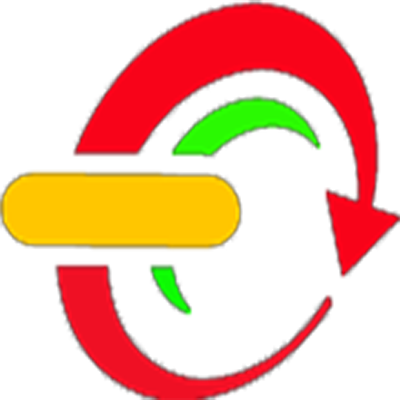The camera is used to capture images of your work and give you different points of view of your render. The camera is invisible in scenes and is not rendered as it has no textures or materials. To use the camera '0' on the number pad.
There are three different types of lens for the camera. They are perspective, orthographic and panoramic. The purpose of different lenses is to give you various ways of looking at 3-D objects in your scene.
The lens can be changed here in the panel under camera:
- The Perspective Lens is used to show you the render from a real life perspective. Objects that are far away appear smaller than objects that are up close.
- In the Orthographic Lens objects appear at their actual size no matter how close or far away they are.
 |
| Perspective Lens |
- In the Orthographic Lens objects appear at their actual size no matter how close or far away they are.
 |
| Orthographic Lens |
- The Panoramic Lens offers a 360° view of a horizon.
- Zoom in and out using by scrolling the mouse wheel.
 |
| Camera Zoomed In |
- If you press ‘R’ you can enter object rotation mode where you are able to rotate the object you are looking at.
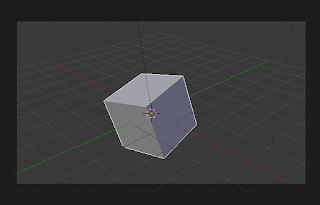 |
| Rotated Object |
- You can press ‘Shift’ + ‘F’ to enter fly mode. This allows you to move the camera to face in any direction.
 |
| Fly Mode |
When pressing the camera a context sensitive panel will pop up on the right hand side of the screen. Here you will get a list of properties and settings for the camera that can be adjusted to your required specifications.
 |
| Camera Specs |
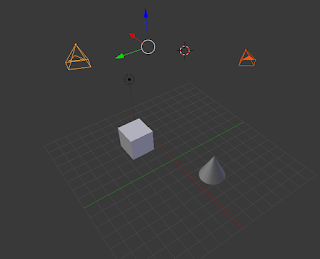 |
| Multiple Cameras |
If you press 'CTRL' + 'ALT' + '0' you can look through the camera from whatever angle you are looking at the scene from, no matter the position of the camera.
Bagikan
How to Use the Camera in Blender
4/
5
Oleh
SEM